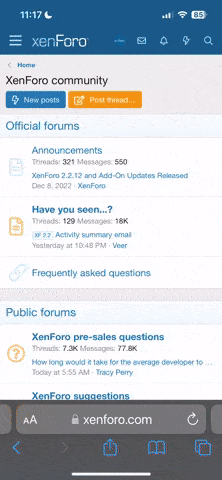- Регистрация
- 27 Авг 2018
- Сообщения
- 33,703
- Реакции
- 407,183
- Тема Автор Вы автор данного материала? |
- #1

In this Phlearn PRO Tutorial, you will learn how to take the texture from any background and blend it directly onto your subject. Discover techniques for blending, colorizing, advanced cloning, creating highlights + shadows, making selections and more.
Plan Your Vision
Every Photoshop project should start by creating a plan of action. This is extra important for composites. See how to identify what to keep, what to get rid off, what to combine and what to enhance.
Blending Modes
Use multiple layers to blend different textures. Learn how to stack layers and adjust powerful blending modes to achieve an effect that blends texture into skin.
Use the Clone Stamp
Copy parts of you image directly onto other areas. Learn how to overcome the challenge of making the image look like it’s just a bunch of the same texture. In this tutorial, we show you how to blend different clone stamps together to create a seamless effect.
Discover Blend If
Learn about one of Photoshop’s most powerful and underutilized tools—Blend If. This tool will allow you to restrict a layer to effect just the highlights or shadows. It sounds simple but the results will amaze you.
Blending In
In this tutorial we blend our subject in to the background using a
Select Highlights and Shadows
Create realistic effects by separately selecting the highlights and shadows before adding effects. Learn how to make these advanced selections using channels and keep the rest your subject intact while only editing the specific area you need to.
Advanced Blending
The key to blending texture into an image is to treat highlights and shadows differently. Learn how to restrict the visibility of textures to either highlights or shadows.
Add Texture to Skin
Build incredible texture onto the skin of your subject without making it look fake. Skin is always a sensitive area, but this tutorial will educate you on the best practices so keep both your subject and your effects looking great.
Add Details
Copy elements from one area of the image to another and transform them to feel completely original. Learn to identify areas that are too light, too dark or lacking in detail. Then, easily fix each of the problem areas.
SALES PAGE:
DOWNLOAD: